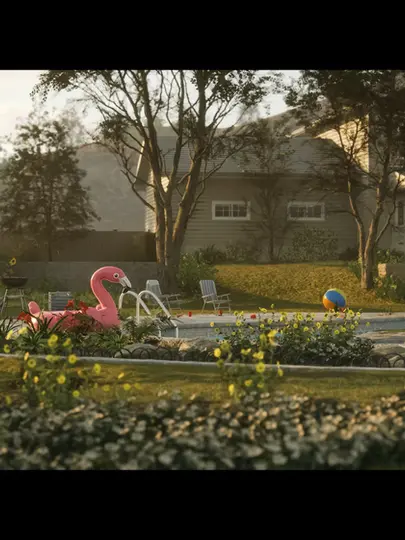FREQUENTLY ASKED QUESTIONS
Q: What's a "Perfect Version"?
A: When we design our assets, we strive to capture the realism and subtleties of various imperfections that would be expected on that particular type of model. Part of our design philosophy embraces the universal fact that nothing in our world is ever perfect, as well as the understanding that realism and beauty is achieved through the various imperfections that help bring our creations to life. We believe that every asset can have a unique story to tell, most of the time without ever actually needing words to communicate it. In some cases, we start with what we refer to as a “perfect” version - a model that is meant to appear without obvious imperfections. This helps us to establish a baseline to work from which we then meticulously create the imperfections that bring our models to photo-realism levels.
Please note that perfect versions only relate to the models and not textures. Additionally, we cannot guarantee that perfect versions will have UVs.
Q: What resolution are your textures?
A: Unless otherwise noted, we typically create our content at 4096 high resolution for our textures. This allows for anyone to easily down-res them to best fit their needs.
Q: What type of texture sets are included?
A: Each listing will designate the types of textures that are included in that particular pack. Depending on the assets, we may include an "ORM" texture which stands for, "Occlusion, Roughness, Metallic." ORM's allow us to pack multiple maps into a single texture file.
Virtual Textures (UDIMs)
Q: What are they and how can I replace them to use standard material assignments?
A: Virtual textures and UDIMs are both techniques used in computer graphics to optimize and manage textures. Virtual textures focus on improving performance and memory usage by loading only the necessary parts of large textures in real-time applications, while UDIMs simplify the texturing process for 3D models by dividing the UV space into a grid of tiles, allowing for greater detail and easier texture management.
Replace to use standard material assignments:
1. Any of the assets you see inside of Unreal that use "Virtual Textures" have UVs like this with their UV's in different 0,1 spaces of the texture space. Each UV "Square" simply needs a new Material ID Assigned to them like in the example image below. Then the asset will need to be re-imported into Unreal with the new Material ID assignments.
If you are confused on how to create a new Material ID, you will need to either export the asset to an external 3D Program or using the modeling and material application tools inside of Unreal
When you are in your modeling editor of choice, simply "Apply a new Material" after selecting all of the faces in each UV Square. So you will perform this step 3 times, once for each UV square.
2. After a new Material ID has been assigned for each UV Square on the asset. Then each Material ID simply needs to have the corresponding textures assigned to the Material Slots. This will be done in either Unreal Engine or whatever 3D Program you are using the assets in.
You can see the name of the textures corresponds to the Material ID and Material that the textures will need to be assigned to.
If you can't see all 3 textures in Unreal, you will need to open the texture properties and uncheck the option for "Virtual Texture," which will help split up what appears to be a single Texture, into the 3 Textures with the different names.
3. After all of your textures and new Materials have been assigned to your asset, everything should now appear correct and you are no longer using any Virtual Textures after following these steps.
Still have questions? Reach out to us at support@sierradivision.com